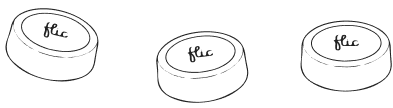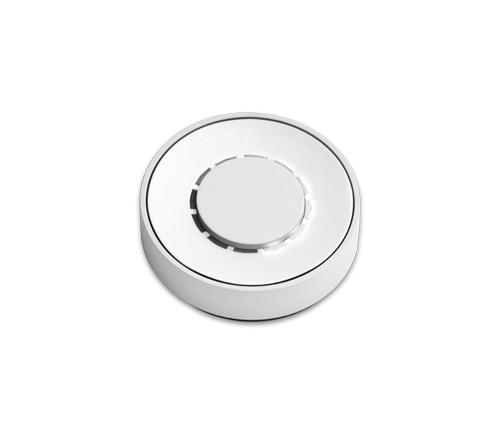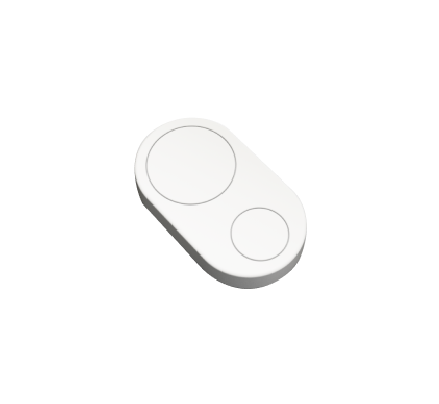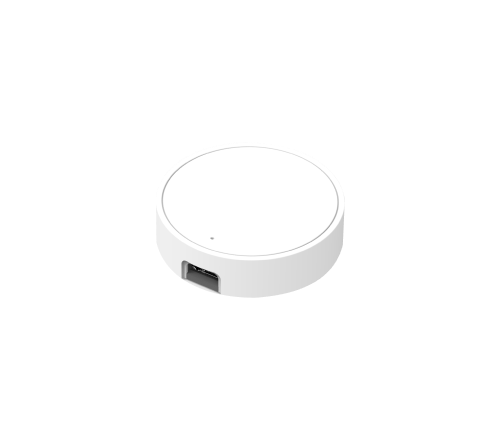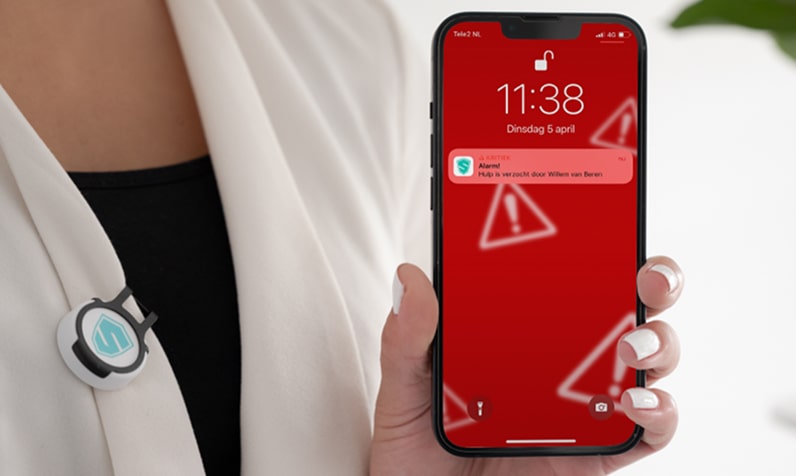Works with Flic













Enjoy effortless, phone-free control of your Eberle Controls thermostat with Flic’s Smart Button or Twist: simply click or turn to adjust the temperature, switch modes, or activate energy-saving routines—all thanks to Matter compatibility that ensures a seamless and intuitive user experience.


Integrating Ecovacs with Flic through Matter gives you effortless control over your Deebot X2 Combo without needing your phone or voice assistant. With a single press or a twist, you can start or pause cleaning, or send your robot back to its base—all from anywhere in your home. It’s a faster, more convenient way to keep your floors spotless, giving every household member easy access to smarter cleaning.














With Flic, you can instantly control your Hama Smart Wi-Fi Plug without opening an app or using voice commands. Easily turn appliances on or off with a push, double push, or hold, giving you a smarter and more efficient way to manage your devices.



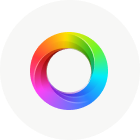












The integration of Ledvance with Flic through Matter allows you to easily control your lighting with a simple push or twist, eliminating the need for a smartphone or app. This hands-free solution offers quick adjustments to brightness and color, making it effortless to create the perfect lighting atmosphere. Compatible with a wide range of Matter-enabled devices, Flic provides seamless smart home control for everyone in your household.











*It only works through the Hub SDK. Find more information here.








*It only works through the Hub SDK. Find more information here.






The Razer Aether integration with Flic through Matter offers a hassle-free way to control smart lighting without relying on apps or voice assistants. With just a push or twist, users can quickly turn lights on or off, fine-tune brightness, or switch colors, making it easy to match their gaming or workspace ambiance instantly. This integration ensures seamless compatibility across Matter-enabled devices, bringing a fully synchronized smart home lighting experience.

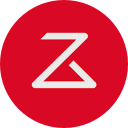












Integrating SmartWings with Flic eliminates the need for apps or voice commands, enabling instant and precise control over window shades. With a single push, double push, hold, or twist, users can quickly adjust blinds—even when their hands are full or their phone isn’t nearby. This effortless and customizable experience enhances both convenience and energy efficiency in any smart home setup







Enjoy hands-free comfort by pairing Tado’s Smart Thermostats with a Flic Smart Button or Flic Twist, allowing you to instantly adjust temperature, switch modes, or activate energy-saving routines through simple gestures—Push, Double Push, Hold, or Hold & Twist—without ever unlocking your phone.

The integration of Tapo with Flic through Matter allows you to easily control your lighting with a simple push or twist, eliminating the need for a smartphone or app. This hands-free solution offers quick adjustments to brightness and color, making it effortless to create the perfect lighting atmosphere. Compatible with a wide range of Matter-enabled devices, Flic provides seamless smart home control for everyone in your household.













The integration of WiZ with Flic through Matter allows you to easily control your lighting with a simple push or twist, eliminating the need for a smartphone or app. This hands-free solution offers quick adjustments to brightness and color, making it effortless to create the perfect lighting atmosphere. Compatible with a wide range of Matter-enabled devices, Flic provides seamless smart home control for everyone in your household.

Using a Flic button to operate Yale Smart Locks provides a straightforward, tactile alternative to app-based control, allowing you to lock or unlock your door with a simple click—even if your phone is out of reach or your hands are full. Because Flic supports multiple press gestures, you can assign it different lock routines, making it intuitive for everyone in the household. Furthermore, Matter-compatibility streamlines setup and ensures seamless communication between Flic and your Yale lock—giving you greater security, convenience, and control of your smart home.

Using Flic Smart Buttons or Flic Twist with your Yeelight Cube Smart Lamp provides flexible, hands-free control for all your lighting needs. From adjusting brightness to switching scenes, you can easily customize your lighting without needing to reach for your phone or remote, adding convenience and efficiency to your space.




The integration of Zemismart with Flic through Matter allows you to easily control motorized curtains and roller shades with just a push or twist, without needing your phone or app. This hands-free solution offers quick and convenient adjustments to your window treatments, making it simple to manage light and privacy throughout your home. With broad compatibility across Matter-enabled devices, Flic ensures seamless smart home control for everyone.