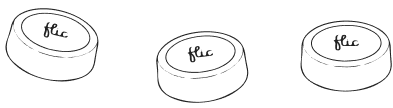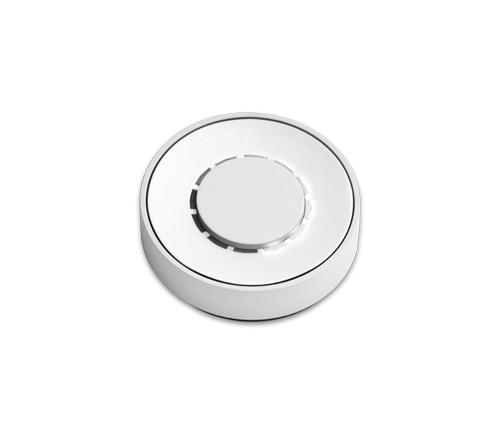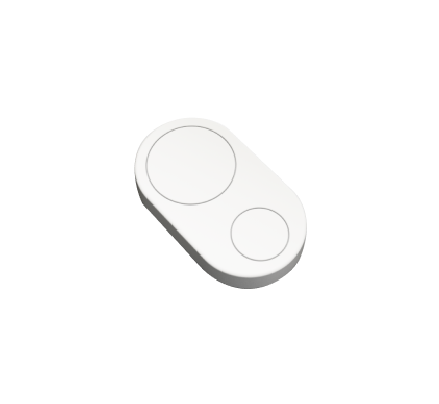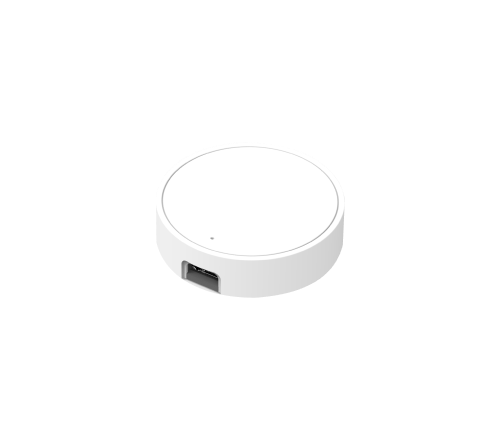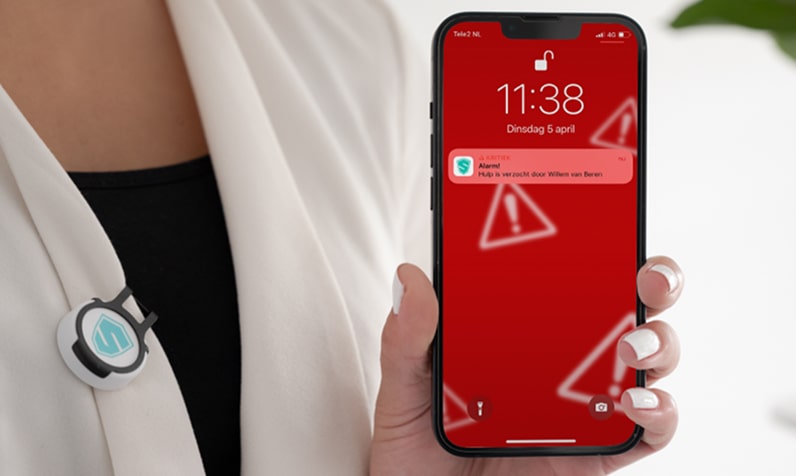Get the Flic apps
Requires iOS 14 or later, or Android 7 or later.
Use Flic with your Mac computer!
Download the Mac app here.
Are you a developer? Head over to our Developer page and start integrating Flic with your own apps.
If you’re unable to find your answers here, please create a support ticket here
Learn the basics
Flic Setup
Sticking your Flic
Make sure you don't stick Flic to any fragile surfaces, such as paper hangings etc.
How to use the Metal Clip
How to setup Apple HomeKit
How to setup Alexa
How to change the battery of Flic Button
How to make swipe gestures with Flic Duo
How to change the battery of Flic Twist
How to use Smart Dimming
How to use Advanced Dimming
How to use Scene Blender
How to use Selector
How to set up a new Thread Matter device with Flic
How to set up a new Wifi Matter device with Flic
How to set up other Matter device actions with Flic button
How to set up Matter light actions to Flic button
How to set up other Matter device actions with Advanced dimming
How to set up Twist to dim the brightness of Matter light
How to share a Matter device from HomeKit to the Flic app
How to share Matter device from SmartThings
How to set up Flic Twist with Alexa
How to set up Flic Twist with LIFX
How to set up Flic Twist with Ikea Dirigera
How to set up Flic Twist with Philips Hue
How to set up Flic Twist with Sonos
How to Set up a Flic Hub with Flic Twist
All Functions - Flic Button & Flic Twist
How to mount the Flic Twist
Flic buttons with a smartphone - FAQ
This is a short list of our most frequently asked questions. For more information about Flic, or if you need support, please contact us.
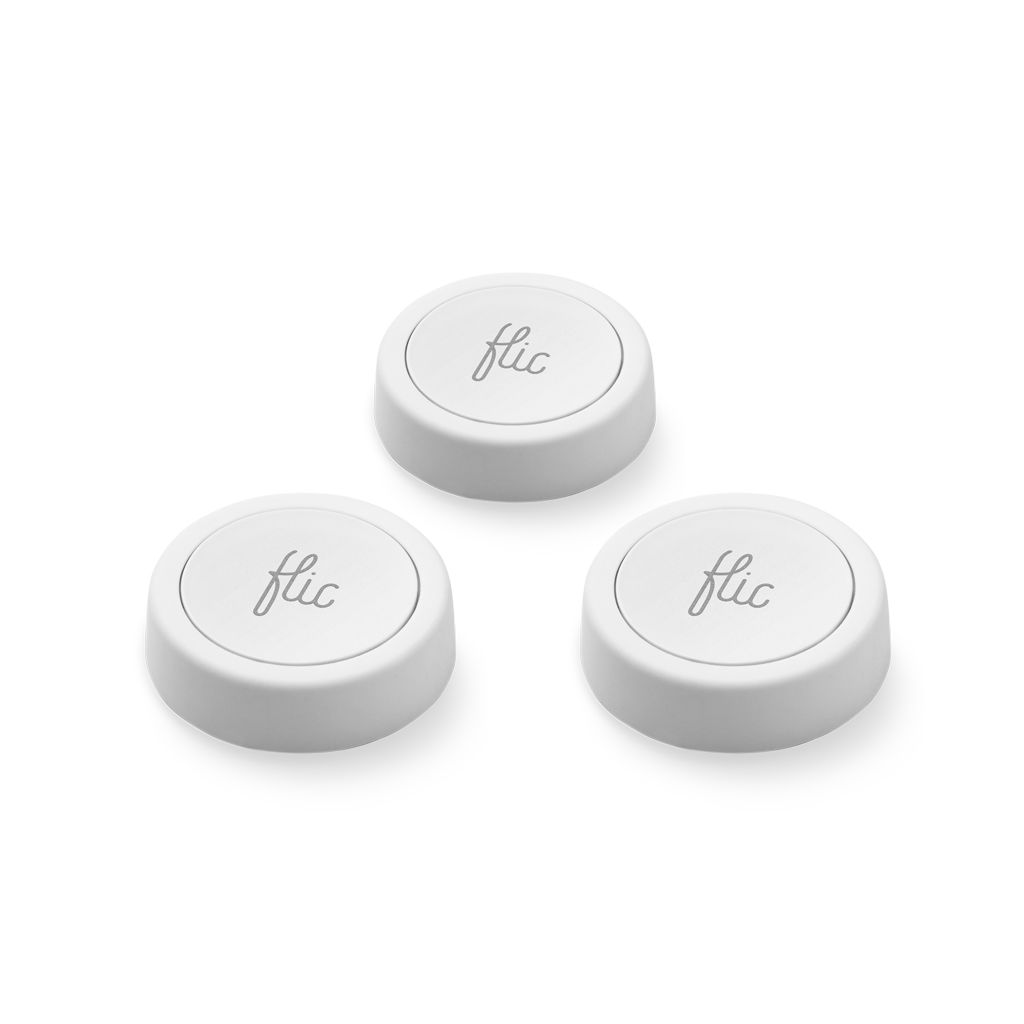
I just got my Flic
I just got my Flic, what do I do to get started?
A good approach is to follow these easy steps:
- Once out of the box, click Flic and see a pulsating red light.
- Download the Flic app using the link on top of this page (start.flic.io)
- Open the app. Login with your existing Flic account or create a new account.
- Connect your Flic by following the instructions in the app.
- Tap the Flic symbol in the app to set up actions.
- Choose your favorite actions for Push, Double Push and Hold.
- Click “add” in the top right corner for iOS or “save action” in the bottom right corner for Android to save the app or feature.
- You are good to go!
How do I choose an action for my Flic?
A good approach is to follow these easy steps:
- Make sure that you are in the Flic app and that you are logged in with your Flic account.
- If you have multiple Flics, press the Flic you would like to set up. Identify the correct Flic symbol in the app by watching it bounce.
- Tap the bouncing Flic symbol in the app to move to the action set up page.
- Choose which trigger (Push, Double Push and Hold) you want to connect to an action. You do this by clicking on the plus sign next to each trigger.
- Choose your favorite actions for the specific trigger. Some actions require additional input from you. If this is the case, please follow the in app instructions
- Click “add” in the top right corner for iOS or “save action” in the bottom right corner for Android to save the action.
- You are good to go! Push your Flic!
I just got my Twist, what do I do to get started?
To use the Flic Twist, a Flic Hub is required; such as Flic Hub LR or Flic Hub Mini.
To get started, follow these easy steps:
- Open the Flic App and Log in with your existing Flic account or create a new one.
- Connect and set up your Flic Hub. Go to the Hub section for further instructions.
- Once your Flic Hub is connected, tap “Add New Flic”. Press & Hold the center button of your Twist until it connects.
- Once connected, assign your favorite actions for Push, Double Push, Twist, and Push&Twist.
- Tap “add” in the top right corner for iOS or “save action” in the bottom right corner for Android to save the app or feature.
- Name your Twist in the upper part of the screen to clearly recognize the purpose of each one.
- You are all set!
How do I assign functions for my Twist?
A good approach is to follow these easy steps:
- Open the Flic app and make sure you are logged in with your Flic account.
- Make sure your Flic Hub is connected.
- Once your Twist is connected, you can assign actions to the four triggers: Push, Double Push, Twist, and Push&Twist.
- Tap the plus symbol at the right corner of each trigger. A list of actions will appear. Find the one you wish to choose by scrolling down or searching through the search engine.
- Choose your favorite actions for the specific trigger. Some actions require additional input from you. If this is the case, please follow the in-app instructions.
- Click “add” in the top right corner for iOS or “save action” in the bottom right corner for Android to save the action.
- You are good to go!
I just got my Duo, how do I get started?
To use the Flic Duo, you need to either connect it to your iOS or Android device, or connect it through a Flic Hub.
To get Started, follow these easy steps:
- Download or open the Flic app on your device. Setup an account or log into your existing Flic account.
- If you're using a Hub, add it to the Flic app, then open the Hub section and add your Duo there. If you're using your phone, head to the Flic section and hit "Add Flic to Phone" in the bottom right corner.
- When you click the Add Flic to Phone/Hub, connect the Duo by pushing and holding down the big button until it connects to the app.
- Once connected, assign your preferred actions to the available triggers and gestures.
- When a preferred action is set, tap the add/save icon at the top right corner.
- Give your Duo the desired name.
- You’re all set!
How do I assign functions to my Duo?
To get started, you can simply follow this steps:
- Open the Flic app and select the section your Duo is connected to: Hub or Phone/Flics
- Select the Duo to open and see the listed triggers (Big Button Push, Small Button Push, and Add Triggers)
- Tapping the option to Add Triggers takes you into the Trigger Recognizer where you can either simply perform the trigger you want to use, or tap "Show All Triggers" to pick a trigger from a list. To access the “Push & Twist” trigger for real time dimming, you need to add the Flic Duo to a Flic Hub.
- Tap the plus symbol or select your preferred trigger i.e Big Button Push, to add your actions and assign a function. You will be presented with a list of available actions and integrations that can be set to your choosing trigger(s)
- Select your preferred action for the specific trigger; some actions may require additional input from you to complete the set up. If that is the case, please follow the in app instructions.
- Click the “Save Icon/Symbol” at the top right corner to save your selection or set up.
- You're done and good to go!
The pulsating light is really cool. What does it mean?
For the first generation of Flic, Flic pulsates red when pressed if it is not in actionable range of a device. This means Flic is either not connected to any device or the device it is connected to is out of range of Flic’s sensor. Inversely, if Flic is connected correctly within actionable range of its device, the red light will not show.
For Flic Button, Flic pulsates red or orange when pressed if it is not in actionable range of a device, but flashes green quickly if it is connected to some device while being pressed.
Will Flic work when the Flic app is running in the background or when the app is closed?
Your Flic works together with the Flic app like this:
- Flic app is running and is in the foreground: All Flic actions can be triggered.
- Flic app is running in the background and the device is unlocked: All Flic actions can be triggered. On iOS, some actions may require you to tap a notification first.
- Flic app is running in the background and the device is locked: The huge majority of Flic actions can be triggered. Some actions can be limited by the platform or by the operating system. On iOS, some actions may require you to tap a notification first.
-
Flic app is closed (you have manually closed the app):
- For iOS, Flic actions cannot be triggered.
- For Andriod, The huge majority of Flic actions can be triggered. Some actions can be limited by the platform or by the operating system.
Will my Flic only trigger actions on my devices, or is there a risk that I can control someone else’s device with my Flic?
Your Flic is locked to your device and to the Flic app on your device. If you have shared Flic to other users or devices, Flic will be connected to the device that it first had a chance of connecting to. Flic can only be connected to one device at a time and will always try to connect to a device that has previously paired with it.
Why are some actions triggered directly, while some actions require that I tap the push notification that pops up on the screen?
Flic is great to use for actions which do not require you to interact with your screen. For all these
actions, no push notification is needed.
For actions and functionality where you interact with the
device screen, the push notification
is used to start the action or third party app. The main reason for this is because there are limitations
in the operating systems to unlock the device and launch an app.
Flic still provides extreme
shortcuts for apps that require
push notifications. Instead of having to open each app to complete an action, simple press the
notification and the action will be completed for you.
Can I share my Flics with friends and family or across multiple devices?
Yes! You can share your Flics in the following way:
-
Use Flic with the first device it can find.
You can Share Flic so it works on more devices than your own, and so that it works differently on each device. To achieve this:- Turn off Bluetooth on the device that is already connected to your Flic.
- Make sure that Flic pulsates in red when you click it.
- Press and hold down Flic for at least 6 seconds.
- Connect Flic to the other device and configure its settings on that device. Flic will now operate on the device it is currently connected to. Flic will connect to the first device it can find, and cannot operate on more than one device simultaneously.
How do I change my Flic to another device?
Make sure that the Flic is not currently connected to any device. If the Flic was previous connected to a device, you can either:
- Disconnect the Flic from that device: Tap the Flic symbol in the Flic app to set up actions. Use the menu (three dots) in the top right corner. Push disconnect.
- Make sure that the previous device is not reachable for the Flic (for example, you can turn off Bluetooth on the previous device or walk more than 150 meters (500 ft) from the previous device).
In the main menu of the app, there is a tab called “Providers”. What is this?
In order to trigger some specific actions with your Flic (for example control your Philips Hue lights, or
use Spotify on iOS) you need to sign in to the specific third party service (in this example, sign in to
Philips Hue or to Spotify).
Under the tab “Providers” you will find these providers and be able to
connect the Flic app to their services.
Flic Actions
What is a Flic action?
An action is what happens when you click a Flic, e.g. “Find my phone”. You can set different actions to happen for the three triggers that Flic supports: push, double push and hold. You can also set multiple actions to happen for each trigger.
Check out the full list of actions on all platforms hereHow many actions can I have?
You can have different actions assigned to each of the triggers. In the case of Flic Button: push, double click
and hold and for Flic Twist: Push, Double Push, Twist, and Push&Twist. There is no limit to how many
actions you can assign to each trigger.
You can also set a delay on specific actions by tapping the
clock in the action settings screen. (Delays are not yet available on iOS)
There are some great actions available through the Flic app. Will there be even more actions available in the future?
Yes! We are currently working hard to add more actions straight from the Flic app. In addition to this, we
are working with multiple partners to enable more functionalities directly through the partner apps.
Also, check out what you
can do using services such as IFTTT and Zapier.
Will Flic Buttons work seamlessly with Matter?
Yes! Flic Button and Flic Twist are now compatible with Matter, which means they will be able to control any device that’s within the Matter Alliance. Check out more information about it here.
Will the Flic Twist support all the actions that the Flic Button does?
Yes, the Flic Twist supports all the actions that are compatible with Flic Button, except
for HomeKit and Flic Universal actions.
To clarify, when we say actions compatible with Flic Button, we
mean the Push and Double Push.
However, please note that the Flic Twist is exclusively supported
through a Hub, limiting its use to Hub-specific actions. This means that actions such as 'Find my phone'
won't be available.
Additionally, the advanced features introduced by Flic Twist will only be
available through the following integrations; LIFX, Philips Hue, Sonos, and Ikea Dirigera. In this case,
we mean the Twist and Push&Twist.
We're actively working to expand this list with more
integrations in the future!
How do I make Flic control other devices?
Flic can control many different third party devices, either directly through the Flic app or through
internet services such as IFTTT.
If you find the third party device in the list of actions in this app, tap the action to set it up. If you
can’t find it, there is a big chance that IFTTT can do it. Tap The IFTTT action and set up IFTTT
separately in the IFTTT App.
IFTTT seems to offer some nice functionality together with Flic. What is IFTTT and how does it work?
IFTTT is a web-based service that allows users to create "customized actions” which can be triggered by,
for example, the push of a Flic. IFTTT is therefore one way to make your Flic open your garage door, turn
off the lights, post a tweet, or whatever you would like it to do.
To get started and set up Flic with IFTTT go to our IFTTT page.
Is it true that the actions provided in the Flic app differ from iOS and Android?
Yes! Flic offers native apps for both Android and iOS devices, which means that the apps will run
optimally on each device for the best user experience. This also means that the Flic team is working hard
to develop each app separately.
Furthermore, there are different possibilities in iOS and in Android.
Some functionality is easier to access in iOS and some is easier to access in Android. There are also
different limitations in the two platforms, which mean that actions
may differ.
I’m having troubles
My Flic is brand new, and the Flic is pulsating with red light when I push it, but I cannot connect my Flic to the Flic app. What shall I do?
- Make sure that Bluetooth is activated on your phone or tablet. Try to connect again.
- Make sure that you have an active internet connection. You need an internet connection in order to connect Flics to the app the first time. Try to connect again.
- Make sure you have the latest version of the Flic app installed.
- Restart your phone or tablet. Try to connect again.
- If nothing works, please contact support.
I have used my Flic and it has been working fine. Though, now my Flic is pulsating with red light when I push it, but I cannot connect my Flic to the Flic app. What shall I do?
- Make sure that Bluetooth is activated on your phone or tablet. Try to connect again.
- Make sure that the Flic button appears in the Flic app interface. Tap the Flic symbol in the app to set up actions. Use the menu (three dots) in the top right corner. Push Connect. Try to connect again
- Restart your phone or tablet. Try to connect again.
- If nothing works, please contact support.
My Flic is not pulsating with red light and I cannot connect my Flic to the Flic app. What shall I do?
- Make sure your Flic is not already connected to your Flic app. When you click the Flic, one of the Flic images in the main screen should bounce if the Flic is connected.
- Your Flic could be connected to another app or device nearby. If this is the case, disconnect the Flic from that device. Tap the Flic symbol in the app to set up actions. Use the menu (three dots) in the top right corned. Push disconnect.
- Flic can be out of battery. Please change the battery. Try to connect again.
- If nothing works, please contact support.
My Flic lights with constant red light turned on. What shall I do?
- This will happen if the Flic cannot boot properly, since the LED is powered on by default, and the software usually turns it off immediately after boot. The most common issue is that the battery has too low voltage for the chip to boot, but is still high enough for the LED to be driven. It can also happen when the battery is inserted too quickly after have being removed.
- Take out the battery, push the button a few times to discharge current left, then insert the battery again. If working properly, the LED should light up briefly and then turn off.
- If reinserting the battery always results in constant red light, please insert a fresh battery having at least 3.0 V.
- If nothing works, please contact support.
I'm repeatedly getting "Couldn’t connect to Flic" during pairing. What shall I do?
- Make sure you are running the latest version of the Flic app.
- Reboot the phone or tablet.
- Try to connect your Flic to another device and update the firmware of the button.
I restarted my phone or tablet, and now my Flic is not working. What shall I do?
If you are using an iOS device, you need to manually restart the Flic app.
If you are using an Android
device, this should not be a problem. If you still have problems with connecting your Flic, please read
the other questions in this
FAQ section.
What devices and operating systems are supported?
Flic apps are currently supported on:
- Apple devices with iOS 14 (or later)
- Android devices using Android 7 or later with Bluetooth 4.0
I need support and I can’t find the answers I’m looking for in this FAQ. What do I do?
Please contact support.
Flic general
What is Flic?
Flic is the original Smart Button: a small and wireless push button that you can use to control apps, devices, and services. The main benefit of Flic is the convenience of simply pushing a physical button rather than using different apps or voice commands. The latest version of Flic is called Flic Button.
How do I trigger my Flic?
Flic connects to a smartphone (both iOS and Android) or tablet. When flic is pressed, it uses the device to activate a function predefined by the user. This function can either be something directly on the device - such as make a loud sound so the user can find it - or something else such as turning on a light or starting music on the stereo.
How many functions can I predefine my Flic with?
You can define different actions for Push, Double Push and Hold. There is no limit to how many things can happen at once when you press Flic. All actions are easily changed in the Flic app.
How does my Flic work?
Flic uses Bluetooth Low-energy (BLE) to communicate with your smartphone.
What is the range of my Flic?
Outdoors with free line of sight, Flic works up to 150 feet (50 meters) away from your device/smartphone. Flic Button together with the Hub LR has around 2-3 times longer range. Indoors the important factor is more how many walls you have and how thick they are. Generally if you have Wi-Fi coverage then the Flic Button should also work.
How do I attach my Flic Button to a surface?
Flic comes with a double sided adhesive so you can stick it to any surface. If it gets dirty, just wash it with soap and it will be good as new. You can also get our metal clip accessory so you can wear Flic or add it to your keychain.
How do I attach my Flic Twist to a surface?
There are three options: the wall mount, using the sticker, or using the metal clip.
For the wall
mount, follow these instructions:
- On the back side of the Twist, remove the hatch which is located on the upper part using a small flathead screwdriver.
- Then, with the same tool, remove the wall mount from the opposite side.
- Insert the screws into the two holes and screw them into a wall. These are M3 type of screws.
For the sticker mounting option, follow these instructions:
- Simply peel off the first protective layer and stick your adhesive onto your Twist as shown below.
- Then, remove the second protective layer and stick your Twist onto any clean surface.
For the magnet mounting option, follow the instructions:
A Magnet is built on the back side of the Flic Twist. Simply attach it to any metal surface! These next two questions already exist, but they need some changes.
What is my Flic’s battery life?
We have optimized the battery life to last as long as possible. For most use cases it will last up to two
years. Flic also has a replaceable battery.
To change the battery, stick your Flic Button to a flat
surface. Hold the Flic firmly, and twist the Flic counter clockwise. You'll then be able to lift the top
off and replace the battery with a regular coin cell battery (CR2032).
Flic Button has a much larger
CR2032 battery which should last three times longer.
Additionally, Flic Twist comes with two
replaceable AAA batteries that last up to 2 years.
To change the battery of Flic Twist, open the
battery hatch with a flat-headed tool such as a flathead screwdriver, remove the old battery, and place
two new AAA batteries in the battery slot. Then, close the battery hatch.
What material is my Flic made of?
- Flic Button gen 1 is made of a silicon rubbery coating.
- Flic Button gen 2 is made of durable high-quality soft touch plastics.
- Flic Twist is made of high-quality matte plastics.
- Flic Duo is made of high-quality matte plastics.
Can my Flic go outside?
Yes, Flic is weather-proof. It has been tested against the IP44 class.
Is Flic waterproof?
Flic buttons are rated with IP44 standard which officially classifies them as splashproof. They are not fully waterproof and we do not recommend using them in environments where the button could be fully submerged or sprayed with water for more than 10 minutes. However, touching Flic with wet hands, or just light splashing of water will not affect the button.
How many Flic’s can I have on one device?
This depends a little on the phone or tablet that you are using and on how you set up your Flics. Generally, you can have up to 10 Flics connected at the same time, say in your home. But then you can have 10 more in your car, and 10 more in your office. If you use other Bluetooth devices such as headsets, speakers or wearables, these connections may decrease the amount of Flics you can use at the same time. Note that some Android devices restrict the number of Bluetooth devices to 7. The Flic Hub supports up to 63 connected buttons simultaneously.
How is my Flic different from a NFC-tag?
With NFC you always have to have the smartphone in your hand and scan your tags, considering that you scan
it right and don't have to rescan it. A lot of people don't find NFC tags easy enough to use them in their
everyday life.
With Flic on the other hand you can launch your actions with a simple press of a
button, as long as the smartphone is somewhere nearby. The button interface is simple enough for (almost)
everyone.
Why do I need to have Internet connection when pairing a Flic button for the first time?
Each Flic button is registered with a unique ID and we need you to have Internet in this pairing process in other for our back-end to receive the signal and verify that this is a valid Flic button and not other random Bluetooth devices.
Why do I need to create an account to use Flic?
This allows us to give you the best experience possible. It will enable you to create links to all your 3rd party services so you can use Flic with those services.
Why does the Flic app require access to my microphone and camera on the Android app?
This permission is needed for camera and microphone-related actions that you can trigger remotely with Flic. However, we are changing this setup on Android and we will only ask for permission once you start using such actions.
I want Flic to work with my app, what do I do?
We offer native SDKs for Android, iOS and Linux. More information can be found in our Developer Portal and Flic for Business page.
Flic buttons with Flic Hub - FAQ
This is a short list of our most frequently asked questions for the Flic Hub. For more information about the Flic Hub, or if you need support, please contact us.

General
What is the Flic Hub?
The Flic Hub is the latest product from Shortcut Labs. It acts as a link between your Flic buttons and your connected devices and services.
The beauty of the Hub is that you no longer have to rely on your phone as the gateway, giving you a much more reliable & stable connection. The Hub also allows for an optional IR accessory that enables you to control your TV, Set Top Box, HiFi sound system and much more using your Flic buttons.What is the Flic Hub App?
The Flic Hub app is built into the existing Flic app and is only needed when you want to set up the Push, Double Push and Hold functions for each of your Flic buttons. You can also use the app to manage all your connected buttons and 3rd party service providers.
What is the difference between the Hub LR and the Hub Mini?
We recommend the Hub LR for businesses as well as more advanced setups and automation. We recommend the Hub Mini for households.
Do I have to buy Flics in order for the Flic Hub to work?
Yes, you will need to have a least one Flic in order to use the Hub.
I have Flics already, will they work with the Hub or do I need to buy new Flics?
Great! All Flics will work with the Hub!
Can all the actions in my current Flic App be used with Flic Hub?
Most of the apps currently supported by Flic will be available on the Hub. Unfortunately phone specific actions such as send text message or hang up call will not work on the Hub, but if you still want these then connect the Flic to your phone :)
As always, we will be continually adding to the action list and partners which are supported so your Hub’s capabilities will continue to improve.Can I pair Flic buttons to both Flic Hub and my phone at the same time?
Even though it is technically possible, it is not recommended since a Flic can only have one active connection at a time. It will simply connect to the first device it sees and what happens when you press the Flic will depend on which device is connected at that time, which might be confusing.
I just got my Flic Hub and my Flics, what do I do now?
Great! All you need to do is download the Flic app to your phone, power the Hub with the included micro USB cable and have a Flic button nearby. Simply follow the in app instructions on your phone and it will show you how to connect your Flic buttons and link to partner/3rd party applications & services. Once set up your phone is no longer necessary as the Flic will be connected directly to the Hub.
Can I check that everything is running OK and that both the WiFi and Bluetooth connections are fully operational?
If you have followed the in app step by step setup then hopefully everything will be working OK. If you want to double check then you can always connect to the hub using your phone and open the Flic Hub settings page where you can see the status of WiFi and ethernet.
Can I install the Flic/Flic Hub app on multiple devices?
Yes, the Flic app can be installed on multiple Android & iOS devices.
Within the app you will find a page allowing you to search for and configure available Hub devices. Note that the first device you connect to the Hub will not require a password, but if you want to add the Hub to another device you need to enter the password that is printed on the label on the back of the hub. You only need to do this one time for any device though, the password will be remembered by the app.Why do I need to have Internet connection when pairing a Flic button for the first time?
Each Flic button is registered with a unique ID and we need you to have Internet in this pairing process in other for our back-end to receive the signal and verify that this is a valid Flic button and not other random Bluetooth devices.
Why do I need to create an account to use Flic and Flic Hub?
This allows us to give you the best experience possible. It will enable you to create links to all your 3rd party services so you can use Flic with those services.
Setup
How do I setup my Flic Hub?
- Download the Flic App available on the Apple App Store or Google Play Store and search for your Hub via the Hub tab within the app.
- Simply follow the in app step-by-step setup procedure. This will allow you to configure the Wifi, add 3rd party supported apps/devices and of course add your Flic buttons.
- Additional Flic buttons can be added to the Hub anytime by tapping the “Add Flic to Hub” button in the Hub main view.
How do I turn my Flic Hub on? Where is the power button?
- There is no button to push. All you need to do is connect the Micro USB cable provided to a 1A output (recommended) plug and the Hub will automatically power up.
- During the boot process the LED will shine a constant bright RED.
- When the Hub is ready the LED will dim to 10% brightness and shine continuously.
- You can turn off the LED in the app under the Hub settings page.
- The Hub will remain powered as long as it is plugged in.
How does the Flic Hub connect to my devices?
- The Hub combines WiFi and Bluetooth connectivity.
- Connect the Hub to your local WiFi network and it will be able to communicate with any other WiFi/Internet connected devices, both on your network and remotely.
- Connect the optional Flic IR accessory via the 2.5mm jack and control millions of legacy devices such as TV’s, stereo amplifiers, & air conditioners.
I forgot the password to my hub, can I reset this?
If you did not change the password, the default password is printed on the back of the Hub.
If you have set your own password, you will have to perform a user data reset on the hub. This will unfortunately reset all your settings and you will have to setup the hub from scratch, but it is a necessary precaution to ensure that your hub is safe. To do a user data reset, locate the pin hole button underneath the LED on the back of the hub. Push the button inside the hole using a pin and hold it for 10-15 seconds and then release.How do I know if my Flic is connected to the Hub?
All connected Flics will appear in the Hub main screen within the Flic App.
To verify that a Flic is connected, you can press the Flic and make sure the Flic icon in the app wobbles. If it does not wobble, check if the Flic shines red when you press it. If it does, you might need to reconnect it. If it does not shine, it’s either connected to another device or it ran out of battery.How do I know if my Flic is connected directly to the hub or the phone?
As long as you pair your Flic through the Hub tab then your Flic will be connected directly to the Hub.
If you want a Flic to be portable or connected to your phone or used away from your hub then connect
it via the standard Flic tab,
ensuring a phone to Flic connection.
Will all my original/current Flic configurations be linked directly to the Hub?
As of now, the Flics will not remember their configurations if you remove them. However, we are looking into adding this feature in the future.
Do I need to pair my other smart devices to the Flic Hub?
The first time you set up a third party device, you will have to configure it. This means that you will either need to log in to their service or connect their physical hardware to the hub. Each action will take you through the necessary steps to get the integration up and running.
Apple HomeKit
Does Flic support Apple Homekit?
Only Flic Button supports HomeKit when used together with a Flic Hub LR. With Flic Hub LR, you can connect your
buttons to Apple HomeKit and trigger your HomeKit-enabled accessories.
Note that you need an Apple Home Hub (Apple TV, Apple Home Hub or an iPad) in order to use Flic with your
Apple HomeKit setup.
IR Accessory Setup
How do I setup my IR accessory?
Simply plug the official Flic IR accessory into the Hub and record your IR remotes using the guide in the Flic app to copy the command you want replay. You can record multiple different commands from all kinds of IR remotes. Just save each with a specific name.
Does the IR Port work in any type of Flic Hub?
No, the IR Port can only be used with a Flic Hub LR.
I am having trouble recording my remote, what should I do?
- Ensure the IR accessory is plugged into the Hub when recording the command
- Ensure your remote has battery
- Ensure you point your remote directly at the Flic logo on IR accessory
- Ensure you are standing within 1m of the IR accessory
- Ensure no other remotes or IR signals are being sent/directed at the Flic IR accessory as this will cause interference
OK, I’ve recorded my IR commands, how do I get Flic to play this back?
First, add a Flic to the Hub. Under each action type (Push, Double Push and Hold) you should see an action called IR blaster. Select this and you will now see the option to select one or more of your previously recorded IR commands.
I want to add more than one IR command to a Push, Double Push and Hold, is this possible?
Sure, you can set these commands to playback sequentially and add delays. This makes it possible to record and playback very complex command chains e.g. A Flic button double click should 1. Turn on TV, 2. Time delay 5s, 3. Select TV input HDMI, 4. Time delay 2s, 5. Turn volume up 15 steps.
Connection
What is the range of the Flic Hub?
Up to 150 feet (45m) depending on the environment, indoors this is typically up to 100 feet (30m) for both Wifi & Bluetooth. The Flic Hub LR has even longer range!
How many Flics can I connect to the Flic Hub?
Up to 63 Flic Buttons, as of today. If you have a use case in mind that would require more, reach out to us and we can see what we can do!
Can I purchase additional Hubs to extend my range?
Yes. Each Hub has a typical Bluetooth range of around 100 feet (30m) so if you need to extend this to
reach your Flic buttons then adding additional hubs is recommended.
If you have a Flic that you keep
on your keychain or wear around
the house then simply pair it once with each Hub you own and it will ensure a seamless experience in any
room, great for music control around the entire house.
Can I power the Hub via a laptop or PC?
Yes, however we recommend that you connect it directly to a wall outlet via a USB power adapter that is able to supply a minimum of 1A output. This will ensure that you have the best possible experience. If you plan to use the IR accessory then you will not be able to power it using a laptop or PC.
Can I connect the Hub directly to my router/network switch?
Yes, you can connect an ethernet cable directly from the Hub to your router/network switch.
Can I connect the Hub to my WiFi speaker?
Yes, no problem. As long as your WiFi speaker, e.g. a Sonos, is already setup and connected to a network then the Hub and Flic will be able to control it.
What is IR and how can this control my TV, set top box, etc...?
In a nutshell it means that a Flic can replace all your remote controls! IR means infrared and it's the way that old remote controls can communicate with TV’s, sound systems, air conditioners. We have developed an IR accessory that you can connect to the Hub that works like these old remote controls. This means you can clear the clutter on your coffee table and put all those old remote controls in the drawer as Flic can now replace them.
Is the Hub safe?
Yes, we take your privacy and security seriously so you can be sure that the Flic Hub will not be a weak point in your network.
Adding such a device to my home network is a security risk, is the Hub protected?
Yes the Hub is password protected keeping you and your smart home safe. Our protocol between the hub and the app uses both encryption and cryptographic signatures. On the network side no ports are open to the outside world. All communication with our backend goes over TLS. No other interface is used.
Does the Flic Hub maintain a connection to my Flic buttons?
Yes, once you pair a Flic to your Hub this will be remembered forever until you decide to disconnect it. This ensures that the Flic will work first time, every time with very low latency.
Will this constant connection drain my Flic button battery?
No, Flic will go into sleep/passive mode when you are not using it and will wake up instantly when you press it. Flic and the Hub use BLE (Bluetooth Low Energy) which consumes so little power that you can rest assured that your Flic will last for at least 18 months on a single battery.
My Hub always loses connection to my network, what can I do?
If you are connected to your network via the WiFi connection then please ensure that the Hub is located in an open area within 30m of the router. Also check that you are using the recommended minimum of a 1A power adapter to supply power to the Hub. Finally check that your local WiFi connection is running normally also.
If all else fails you can also try to use the ethernet port to connect your hub to the network.
Can everyone in the house connect to the Flic Hub to setup their Flics?
Yes, all you need is a phone (or tablet) with the Flic app in order to connect and configure the hub. Note that only the first device to connect to the hub will not require a password. To add more devices you need to enter the password printed on the back of the hub. This is to make sure no one can access your configuration without having physical access to the hub. You can also change this password in the Flic app under Hub settings to keep your configuration even more secure.
Does the Flic Hub support ZigBee or Z-Wave?
The Flic Hub is not able to directly control ZigBee or Z-Wave devices but we do support local network and cloud connections.
My smart devices are not listed in the Flic app, help!
If we don't directly support your device in our Flic app then be sure to check out any cloud service providers such as IFTTT, Zapier and Microsoft Flow. These services support a huge catalogue of Also we’re constantly building support for more and more devices.
Hardware
How many features and devices can I control with the Flic Hub?
As many as you’d like! Each Flic button supports three configurable triggers: Push, Double Push and Hold. For each trigger you can assign a chain of actions such as: Single click = Turn on TV, Turn on AC, Turn on Lights, Start Coffee Brewer etc.
Is it possible to connect any variant of the Flic Hub using an Ethernet port?
No, it only works with Flic Hub LR and Flic Hub 1.
What compatibility information is important to know?
As long as you have WiFi or ethernet connected devices the the Hub can communicate with them. Some actions
may not be directly listed in our app however through
IFTTT many devices can be controlled via a Flic.
The Hub can also communicate with Bluetooth classic devices and IR (infrared) however the connection
range is limited.
To setup and manage the Hub settings a Bluetooth connection is required, so you need to turn on the
bluetooth on your phone.
Is it safe to put my Flic Hub outside to control my outdoor devices?
The Hub is recommended as an indoor product only. You can still control any devices that are outside if they are connected to the same WiFi network though!
What is the size of the Flic Hubs?
Flic Hub LR: 85x65x12.5mm
Flic Hub Mini: 45 mm x 15 mm
What is the power consumption of the Flic Hub?
2.5 Watts (typical) or 5W Watts (max)
Does the Hub have a speaker built in?
No. The Hub LR has 3.5mm Audio Jack so you can connect the Hub to any speaker of your choice. This is not available on the Hub Mini.
The red light is constant
Great, this is normal. When the red LED shines constantly the Hub is in normal working mode and ready.
The red light is flashing/blinking
This means that the Hub is performing a software update. As long at the Hub has an active internet connection then it will automatically check for any software update once every 24hrs. Please wait for the flashing/blinking to stop before trying to use the Hub again.
There is no light on my Hub. The LED is not working.
This means that the Hub is not on on. Please ensure that you connect the micro usb cable correctly and that the Hub is connected to a supply of at least 1A, especially if you are using the IR accessory as this requires a high amount of current to work. If you still have any issue then please contact our customer support.
My Hub gets very hot, is this normal?
No, the plastic housing of the Hub should only slightly warm to the touch. If you think your Hub gets too hot and you’re concerned that it may be affecting the performance, please contact our customer support.
Software
How will I know if the Flic is connected to my phone or my hub?
Within the Flic app we will have a new tab for the Hub.
Connect a Flic button via the Hub tab and your
Flics will connect to your Hub.
Connect a Flic button via the Flic tab and your Flics will connect to
your phone.
It’s as
simple as that!
Is Hub SDK programmable for any type of Flic Hub?
No, Hub SDK can only be used with a Flic Hub LR. Read more about it here.
Why do I have to add partners (3rd party apps/devices) again in the Hub app?
We respect your privacy and we do not know or save any of your personal data such as your partner/3rd party username or passwords. This unfortunately means that you will need to add these again when you first connect to the Flic Hub.
When should I do a "user data restore" or a "factory reset" on my Hub?
If you ever forget your password to the Flic Hub then the only way you can access it again is to push the restore button on the Hub for 1-2 seconds. We hope you don't forget the password as doing a user data restore will wipe all your paired Flic’s and their existing configurations. You will need to therefore reconfigure all these after a restore.
In case something goes terribly wrong and the Hub is not working properly, you can factory reset the Hub back to default settings. This is achieved by pressing the restore button for 20-25 seconds. The difference between this and the "user data restore" is that factory reset will also reset the firmware to version 1.0, so if you were using features added in new updates, you will need to update your Hub in order to use these. The Hub will automatically update itself if it has a Internet connection, but it might take up to 24 hours. If you don’t want to wait, you can connect to the Hub using the Flic app and manually trigger the update, or push the pin hole button between 2-5 seconds to initiate a firmware update. The LED will begin to blink slowly to indicate that it is currently downloading and installing a new firmware version. Once the LED stops blinking then you are updated to the latest firmware version and ready to go!I’ve found a software bug (something is not working/functioning strangely), how can I report this?
We really appreciate your feedback on these issues as it makes Flic and the app better for everyone. Please send us a quick issue report at support and we will take a look.
The app is only in English, do you have any language options?
We only support the App in English at this time, but stay tuned for further updates.
Where can I find a full list of all supported apps/devices for the Hub?
Check out the full list of actions on all platforms here
More
I can't find my question in the FAQ’s, what can I do?
Contact our support and we will get back to you asap!