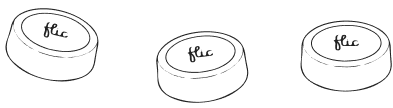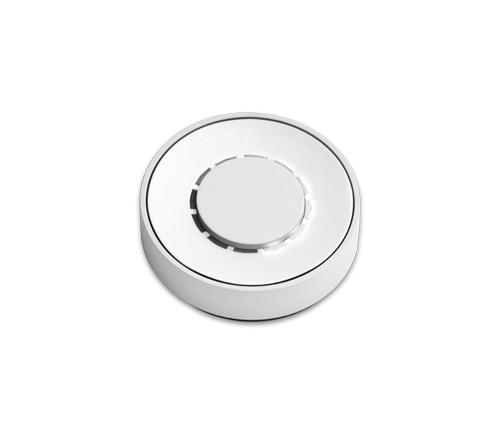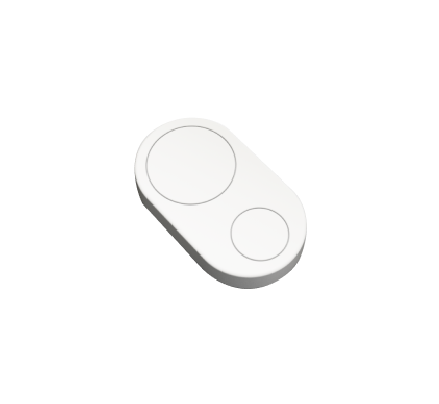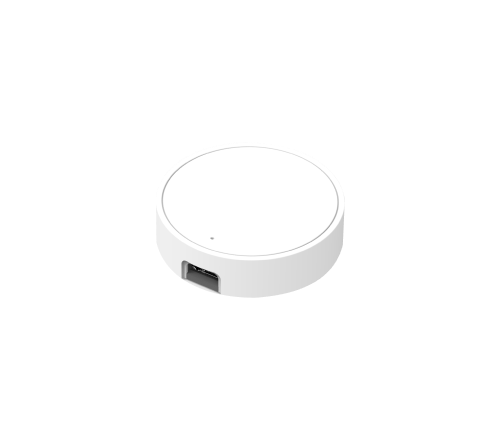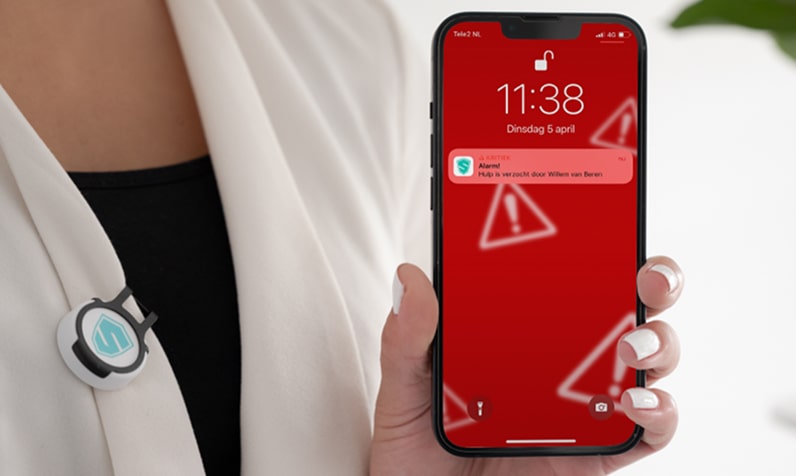Flic Universal
Use Flic buttons as HID and MIDI controllers


Looking for a creative new tool to elevate your music production and simplify processes? We have the perfect solution for you.

Why Flic Universal?
Flic Universal adds a completely new range of possibilities by making your Flic Button mimic other kinds of Bluetooth or wired devices, such as computer keyboards, mice or music instruments. Whether you need customized shortcut keys, quick access to commands, or seamless control over your systems, Flic Universal has you covered.
Benefits of using Flic Universal buttons
Efficient Workflows
Assign Flic buttons to specific functions, enhancing productivity and minimizing manual tasks.
Customizable Shortcuts
Use custom stickers on your Flic buttons to always know what sets them apart. No simple miss-clicks.
Enhanced Control
With the 3 different triggers; Push, Double Push and Hold, you get even more from each button.
Flic as a HID Device - The extra mini keyboard

HID stands for Human Interface Device and includes most standard devices such as computer keyboards, mice and gamepads. This means that you can configure your Flic Button to act as any of these devices and you will be able to connect it to anything that supports Bluetooth HID.
This includes Windows, mac OS and Linux computers as well as iOS and Android phones and tablets.
Flic as a MIDI Keyboard

MIDI stands for Musical Instrument Digital Interface and is used in musical equipment such as music keyboards, foot switches, drum pads, etc
With Flic buttons as MIDI keyboards, you can create, compose, and control music in an entirely new way
- Music Production: Trigger musical notes, chords, and samples in your favorite MIDI software.
- Live Performances: Incorporate Flic buttons as tactile and responsive MIDI controllers.
- Studio Efficiency: Speed up your music production process by assigning Flic buttons to commonly used functions and commands.
Create Sequences

To further extend the use of a Flic connected as a HID or MIDI device, it is also possible to execute key combinations, macros or sequences. For example, if you want to start an application on Windows, you press [Win + R] to open the “Run” dialogue and then type “https://google.se” to open up a browser with this address.
Use Cases
Having a Flic in Universal mode can be thought of as having a wireless one-button keyboard. Here are some examples to get your creativity flowing!
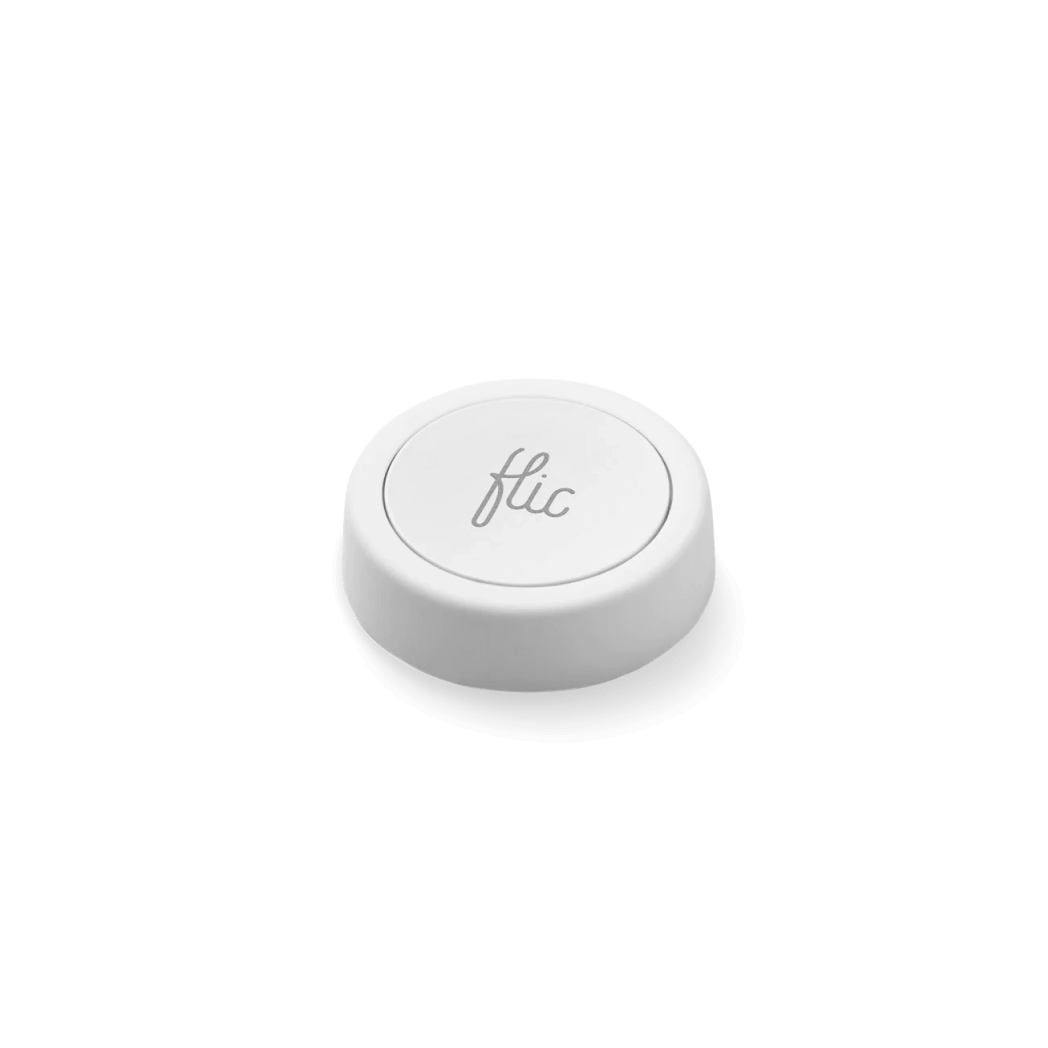
Google Meets Mute Toggle
Record Button for Logic Pro
Presentation Clicker
Foot Switch for JamUp
Counter Strike Auto Buy
Zoom Mute Toggle
Seamless Set up
Configure a Keyboard Command with Flic
Select the trigger you want to add the command to and tap Keyboard Command

Select Click to add an action to the Click trigger
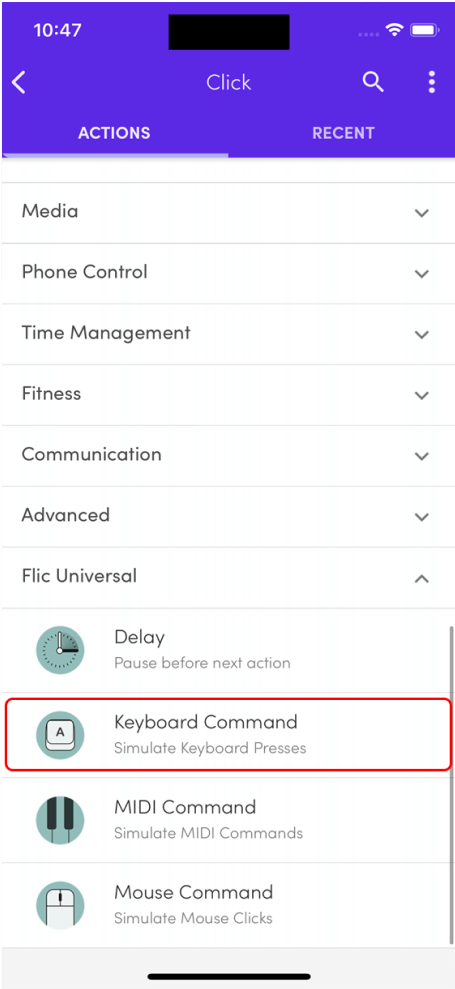
Select Keyboard Command

Select Return and tap Add

Tap Save & Disconnect to write the configuration to the button.
Your Flic is now ready to connect to a computer, mobile phone or tablet as a Keyboard. Once connected, push the Flic to send a Return key!
Connect Flic as Keyboard or Mouse to Mac
Go to System Settings and go to the Bluetooth section:

Push the Flic once to make it show up in the list, then click Connect:

Your Flic is now paired!
Connect as MIDI Device to Mac
Open Audio Midi Setup and make sure that the MIDI Studio window is open by selecting Window → Show MIDI Studio from the menu bar. In the MIDI Studio window, click the Bluetooth icon.

Push the Flic once to make it appear in the list, then tap Connect:

Your Flic is now paired!